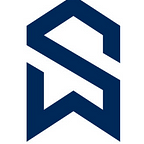Snowflake Account Identifiers and Login URL’s
Let us understand what are the different URL’s for you to connect to Snowflake UI and different account identifiers using which you can connect to Snowflake from other interfaces.
Snowflake URL’s
There are 3 different login URL’s using which you can login to Snowflake UI and all the 3 brings us to the same snowflake interface. They are just alias.
1) Activation URL
https://app.snowflake.com/ap-south-1.aws/bm16399
2) Organization Account URL
https://zculbds-qn15798.snowflakecomputing.com
3) Account Locator URL
https://bm16399.ap-south-1.aws.snowflakecomputing.com
Below are the naming terminologies of the identifiers to remember, to better infer the 3 URL’s.
Cloud Platform: aws
Cloud Region: ap-south-1 [Asia Pacific (Singapore)]
Account Locator: bm16399
Account Name: qn15798
Organization: zculbds
Cloud Platform & Cloud Region are based on what the user chooses when creating a Snowflake account.
Account Locator is an identifier assigned by Snowflake when the account is created and that cannot be chnaged once the account is created. If snowflake account is created by self-service like free trail account, it would be a random string of unique characters and strings like bm16399. If snowflake account is created by snowflake representative, you can request meaningful value such as company name, acronym, or other recognizable string.
Note: Few accounts will not have Cloud Platform mentioned. They are of AWS regions US East (N. Virginia), EU (Ireland), EU (Frankfurt), Asia Pacific (Singapore), Asia Pacific (Sydney). Only accounts US West (Oregon) will not have either cloud platform or cloud region specified in URL.
Reason is Snowflake first support was only on AWS and it was in US West (Oregon) region. So snowflake account has only account locator. Later was expanded to other regions in AWS, and URLs added Cloud Region to account locator. As Snowflake further expanded to other cloud providers and region, cloud regions are also included in the URLs.
Account creation and thereafter
Creation of Snowflake account based on 3 identifiers Cloud Region, Cloud Provider & Account Locator gives us the 1) Activation URL
https://app.snowflake.com/ap-south-1.aws/bm16399
Once you login using the Username & Password, set after activation you will be taken to your snowflake UI which now by default is Snowsight. If you want you can change it to Classic UI in the profile section, which I dont recommend as Snowsight is the future.
In the Admin Accounts section you can see detailed information of snowflake account. All the identifiers, mentioned above can be found here.
The Organization & Account names can be changed to meaningful strings by contacting Snowflake Support team even after the account is created. Example, Organization name can be company name and Account name can be snowflake environment like PROD, DEV, UAT etc.
Hover over Account and URL corresponds to 2) Organization Account URL https://zculbds-qn15798.snowflakecomputing.com that has infomation of Organization and Account Name
Hover over Account and URL corresponds to 3) Account Locator URL
https://bm16399.ap-south-1.aws.snowflakecomputing.com that has information of Cloud Region, Cloud Provider & Account Locator. It is similar to 1) Activation URL in using the identifiers.
Account Identifiers
To connect to snowflake either through UI, SnowSql or 3rd party applications or services, account identifiers need to be specified.
We have seen based on URL’s account identifiers are of 2 formats:
1) Account Name in Your Organization
This is the preferred identifier and the account identifier takes one of the following forms, depending on where and how the identifier is used:
orgname-account_name (for most URLs and other general purpose orgname.account_name(for SQL commands and operations)
2) Account Locator in a Region
This is legacy account identifier and can be one of the following based on the explanation given in the note above.
account_locator.cloud_region_id.cloudaccount_locator.cloud_region_idaccount_locator
Where:orgname is the name of your Snowflake organization.account_name is the unique name of your account within your organization.account_locator is the unique name of your account locator.cloud_region_id is the identifier for the cloud region.cloud is the identifier for the cloud platform (aws, azure, or gcp).
SQL reference for Account Information
Information related to the account can be retrived using SNOWFLAKE share database as below:
select distinct
ORGANIZATION_NAME,
ACCOUNT_NAME,
ACCOUNT_LOCATOR,
CURRENT_ACCOUNT(),
REGION,
CURRENT_REGION(),
CONCAT (‘https://',ORGANIZATION_NAME, ‘-’,ACCOUNT_NAME,’.snowflakecomputing.com/’) as URL
from SNOWFLAKE.ORGANIZATION_USAGE.RATE_SHEET_DAILY;
Common Issues encountered and solutions
1) Unable to open activation free trail link
Solution: Delete the cache from browser or use Incognito mode or try in different browser
References: https://docs.snowflake.com/en/user-guide/admin-account-identifier.html
Follow and Clap if you like the content and feel free to ask if you have any questions in the comments. I will be more than happy to assist and guide you.